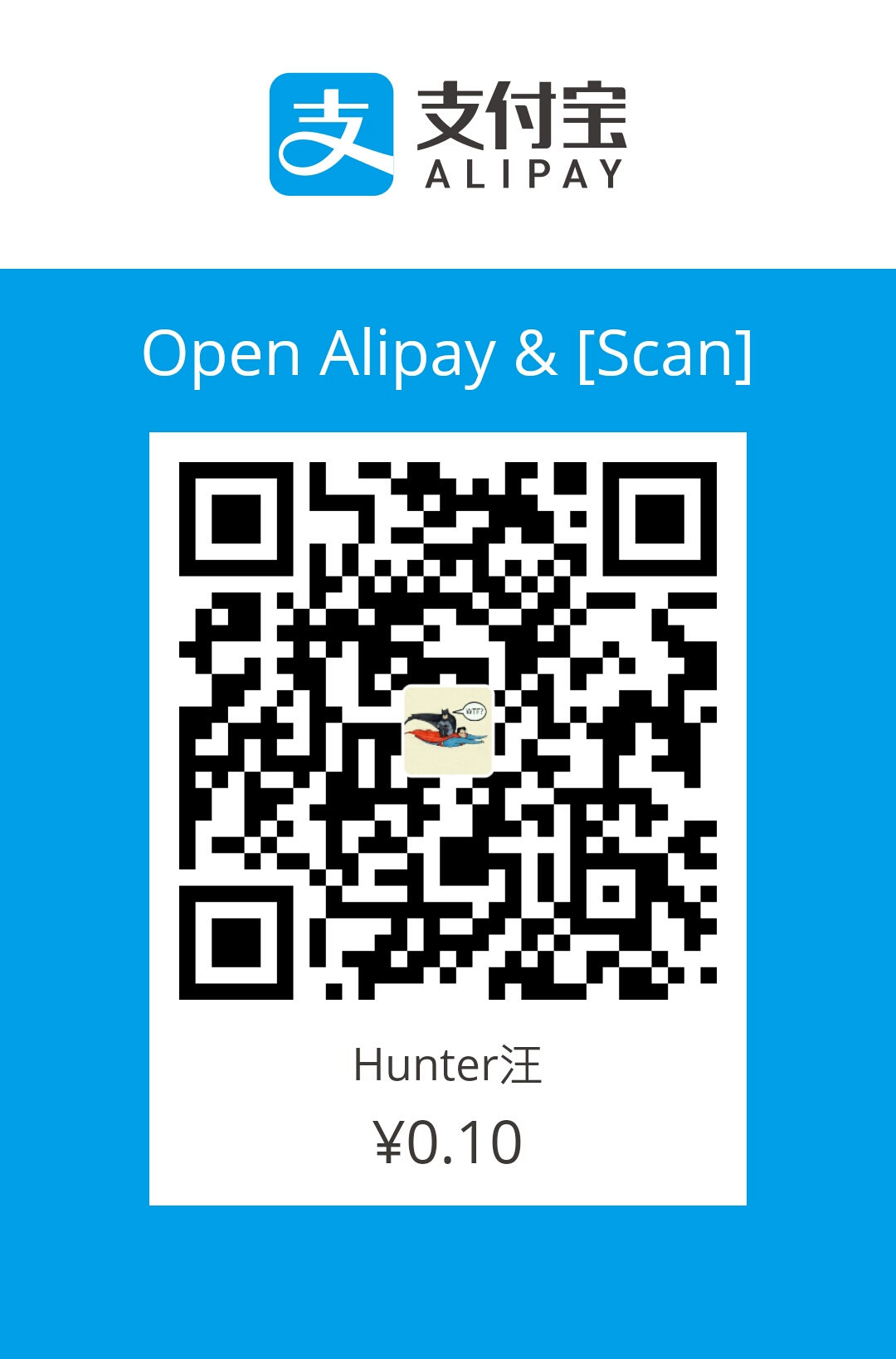This post concludes frequently-used commands in Linux, which might be functioning like a handy manual page for Linux commands.
- man
|
|
- ls
|
|
- cat
|
|
- mv
|
|
- rm
|
|
- grep (global regular expression print)
|
|
|
|
- find
|
|
- chmod
|
|
- tar
|
|
pwd: print current working directory
diff
|
|
- file: print the type of the file
|
|
- ps
|
|
top: print processes in real time, similar to resources monitor in Windows
kill
|
|
- more/less
In general, both more and less print contents of a file to the screen. But they offer different functions. This article is a good resource to understand them.
- uname
|
|
- netstat
|
|
- touch
Update the access and modification times of each FILE to the current time. But it is used to create a new file frequently.
|
|
To be continued…
Written with StackEdit.